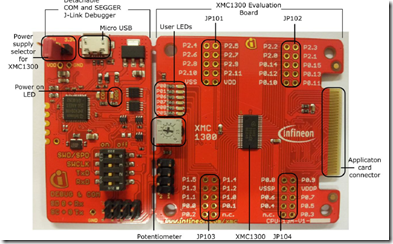How to cover vias with solder mask in Eagle

Solder mask Layer in Eagle is defined as 29 tstop for top layer and 30 bstop for bottom layer. So you can check if you solder mask is as you required by display these two layers. The vias in Eagle are not cover with solder mask by default. You can change the default setting by changing the Design rules. Run Command: DRC; You will see the DRC check dialog. Select Masks tab. You can see the Limit option. The default value is 0 mm. Thus for all the vias it will not cover by solder mask. You change it to the value is bigger than the size of the via you want to cover with solder mask. Then you can run the command: display tstop or display bstop to check if it work as you want.